Invoke AM method using Parameters:OAApplicationModule am = pageContext.getApplicationModule(webBean);
Serializable[] parameters = {userName, password};
am.invokeMethod("initDetails", parameters);
Passing different types of parameters to Application Modules(AM):
OAApplicationModule am = pageContext.getApplicationModule(webBean);
class[] paramTypes = { String.class, Boolean.class};
am.invokeMethod("Test", paramValues, paramTypes);
To execute Query and set Where Clause:
setWhereClause("userName = :1 AND password = :2");
setWhereClauseParams(null);
setWhereClauseparam(0, pUserName);
setWhereClause(1, password);
executeQuery();
Disabling a Button or any Item:
We have various bean for the items that we wish to act upon either disabling or modifying any property like rendered property to TRUE or FALSE. Herein is an example,
OASubmitButtonBean saveT = (OASubmitButtonBean)webBean.childRecursive("SaveBtn");
-- SaveBtn is the ID of the submitButton item.
SaveBtn.setDisabled(TRUE);
Forward immediately to the Current Page:
oaPageContext.forwardImmediatelyToCurrentPage(null, TRUE, null);
Disabling OAFooter and Privacy Statement in the OAF page:Generally sometimes client would like to replace Oracle Privacy ststement with his own and we can personalize according to client needs of modifying/Disabling the OAFooter and Privacy statement as below,
For this First, make sure that the Personalize Page Link exist on top of all OA Pages, if not please set the following profile options to enable it,
Personalize%Self%Serv%Def% : Yes
Now, after doing that we shall proceed to Disable/Modify the OA Footer:
1. Open an OA Page, where would you like to Disable/Modify the OA Footer.
If you need to disable/Modify for all the OA Pages, open any existing OA Page as below
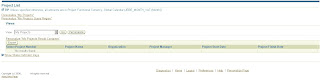
2. Click on the Personalize Page button at the top of the Page, and choose the context of the Personalization as below,
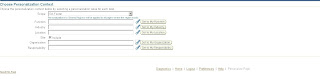
Check the corresponding options if you want to implement the change at the Responsibility or Site level. Here we have considered at the Site Level
3. Now, you could see the highlighted copyright and a pencil icon across it, clicking on it we can personalize the OAFooter/Copyright content as needed, please click on it
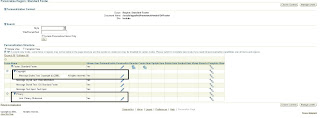
4. Modify the Rendered Property to False to Disable and modify the Additional Text for modifying the Content.

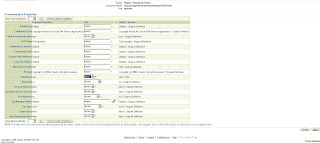
If you are representing at the site level, then make sure that the property is Inherit at the Responsibility Level, though it Disbaled at the Site level, if its enabled at the Responsibility level, the OA Footer can still be visible.
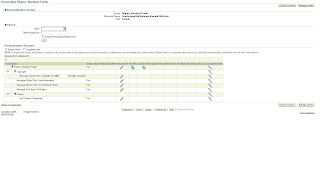
Click on Apply to make the Changes and Return to the Application to view the changes as below,
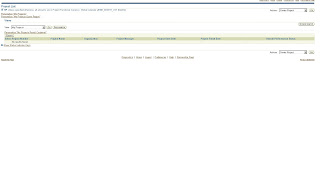
the same can be done for Diabling the Privacy statement.



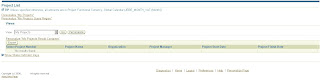
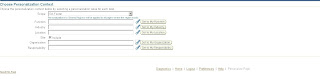
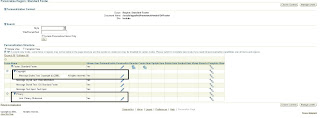

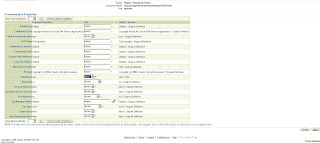
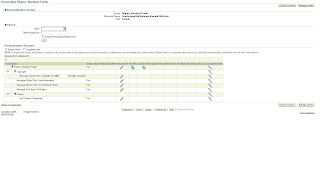 Click on Apply to make the Changes and Return to the Application to view the changes as below,
Click on Apply to make the Changes and Return to the Application to view the changes as below,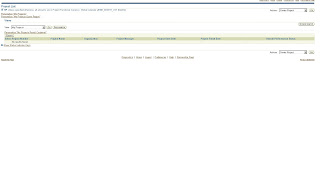 the same can be done for Diabling the Privacy statement.
the same can be done for Diabling the Privacy statement.